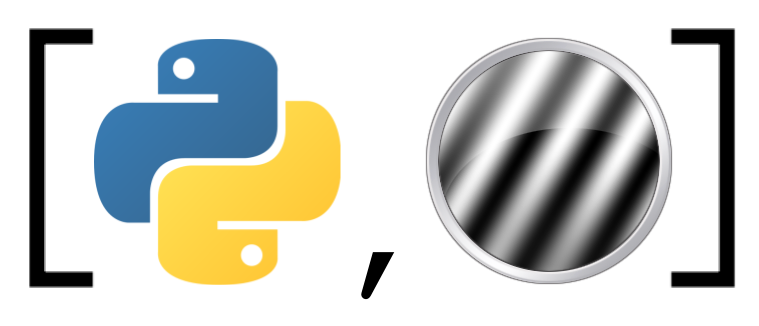Python basics (tutorial)#
This notebook will provide short tutorial on basic Python concepts and syntax. We will go over the Python package system and imports, data types, functions, conditionals, and loops.
Contents#
The Python ecosystem, imports, and whitespace
Basic data types
Functions and methods
Conditionals
Loops
Estimated time to complete: 2-4 hours
The Python ecosystem#
Python is a multipurpose programming language, meaning it can be used for almost anything. While the “standard library” of Python (i.e., the functionality that is shipped with any Python installation) contains the bare minimum for any programming language, Python’s versatility comes from a massive community of developers that created many different “third-party” packages for almost any purpose you can think of (e.g., visualization, machine learning, game programming, etc.).
For example:
the scipy package provides functionality for scientific computing (e.g. statistics, signal processing);
the numpy package provides data structures and functionality for (very fast) numeric computing (e.g. multidimensional numeric array computations, some linear algebra);
the pandas package provides functionality to work with “tables”;
the matplotlib package provides plotting functions;
and various specialied neuroimaging packages provide functionality to work and analyze (f)MRI (e.g. nibabel and nipype) and MEG/EEG (e.g. MNE).
Basically, there are packages for everything you can think of! In this course, we will mostly use basic Python in combination with the scientific computing packages (pandas, numpy, and matplotlib).
Import statements#
As explained above, Python ships with some default functionality. This means that it’s already available upon starting a notebook (or any other Python environment) and doesn’t need to be imported. An example is the function len().
my_list = [1, 2, 3]
print(len(my_list))
3
However, non-built-in packages — such as numpy — need to be explicitly imported to access their functionality. After importing, their functions are accessible as: {package}.{function}.
For example:
import numpy
# Now you can access the numpy function `add()` as numpy.add()
print(numpy.add(5, 3))
8
However, writing numpy in front of every function you access from it becomes annoying very quickly. Therefore, we usually abbreviate the package name by two or three characters, which can be achieved through:
import {package} as {abbreviation}
For example, people usually abbreviate the numpy import as follows:
import numpy as np
# Now you can access numpy functions such as 'add()' as:
print(np.add(5, 3))
8
Often (but not always), Python packages consist of subpackages. These subpackages are often used to group similar functions/code together. For example, the numpy package has the subpackage (also called “module”) random, which contains functions that allow you to generate random data from different distributions.
In the previous cell, we imported the entire numpy package by running import numpy as np. However, sometimes you might only need a particular subpackage (“module”), like the subpackage random from numpy. To import only the random subpackage, you can do the following:
import numpy.random
Now, you can use functions from the numpy.random class! Technically, even subpackages may contain their own subpackages. Importing subpackages from subpackages works the same way:
import mainpackage.somesubpackage.anothersubpackage.yetanothersubpackage
Throughout the tutorials, you’ll see different packages (e.g. nibabel and scipy) being imported using abbreviations (e.g., import nibabel as nib).
Also, you don’t need to import an entire package, but you can also import a specific function or class. This is done as follows:
from {package} import {function1}, {function2}, {etc}
An example:
from numpy import add, subtract
# Now I can simply call add() and subtract()
print(add(5, 3))
8
Note that some packages have a hierarchical structure with subpackages (also called modules). For example, scipy has a subpackage ndimage (with functions for n-dimensional arrays). To import only this subpackage, do the following:
from scipy import ndimage
# Now you can call functions from the ndimage subpackage,
# e.g. gaussian_filter
print(ndimage.gaussian_filter([10, 5, 4], 2))
[6 6 5]
Note that you can mix and match all of these operations to customize the import to your own liking (see cell below for such a fancy import). In this course, we’ll usually just import entire packages (e.g. import numpy as np) or specific functions/subpackages (e.g. from scipy import stats).
Another thing you can do with imports is renaming the function/module you’re importing. This follows the following syntax:
from {package} import {some function/module} as {new name}
See the cell below for an example:
# a fancy import
from scipy.stats import binom_test as omg_binomial_testing_so_cool
print(omg_binomial_testing_so_cool(0.5, 10))
0.001953125
/tmp/ipykernel_1934/318178714.py:4: DeprecationWarning: 'binom_test' is deprecated in favour of 'binomtest' from version 1.7.0 and will be removed in Scipy 1.12.0.
print(omg_binomial_testing_so_cool(0.5, 10))
Show code cell content
""" Implement the ToDo here. """
### BEGIN SOLUTION
from numpy.random import randn as random_normal_generator
### END SOLUTION
""" Tests the above ToDo. """
try:
assert('random_normal_generator' in dir())
except AssertionError as e:
print("I couldn't find the function 'random_normal_generator'; did you spell it correctly?")
raise(e)
else:
print("Great! Well done!")
Great! Well done!
""" Another test for the above ToDo. """
try:
assert(random_normal_generator.__name__ == 'randn')
except AssertionError as e:
print("Your 'random_normal_generator' function does not point to the 'randn' numpy.random subpackage!")
raise(e)
else:
print("Correct!")
Correct!
Whitespace for indentation#
In most programming languages, code blocks (e.g., if-else blocks, or for-loops) are delineated by dedicated symbols (often curly brackets, {}). For example, an if-else block in R may be written like this:
if (x > 0) {
y = x + 5
} else {
y = x - 5
}
While in languages like R and MATLAB whitespace/indentation is used for readability, it is not necessary! The above if-else statement in R can also be written as:
if (x > 0) { y = x + 5 } else { y = x - 5 }
However, in Python, whitespace and indentation is important! In Python, indendation — instead of curly braces — delineates code blocks, and if code is incorrectly indented, Python will give an error! Identation can be done using spaces or tabs; both are fine (but programmers often have a very strong opinion on using on or the other), as long as it is consistent. Most style guides recommend either four spaces or a single tab.
Importantly, if a code block (e.g., an if-else statement) in Python is indented incorrectly, Python will throw an IdentationError, as show below:
x = 0
if x < 0:
y = x + 5
else:
y = x - 5
Cell In[11], line 3
y = x + 5
^
IndentationError: expected an indented block
Basic data types#
Base (i.e., built-in) Python has mostly the same data types as you might know from MATLAB or R, such as numbers (integers/floats), strings, and lists (cells in MATLAB; lists in R). Also, Python has to data types that might be unknown to MATLAB/R users, such as “dictionaries” and “tuples”, which are explained later.
Numbers#
Numbers are represented either as integers (“whole” numbers) or floats (numbers with decimals, basically).
x = 3
print('x is of type', type(x)) # use type(variable) to find out of what data-type something is!
y = 3.1415
print('y is of type', type(y))
x is of type <class 'int'>
y is of type <class 'float'>
Let’s try to apply arithmetic to x as defined above with some basic operations:
print(x + 1) # Addition;
print(x - 1) # Subtraction;
print(x / 2) # Division;
print(x * 2) # Multiplication;
print(x ** 2) # Exponentiation;
4
2
1.5
6
9
The above commands apply operations to x, but do not change x itself. To permanently change x, you have to store the results of the operation (e.g. x + 1) into a variable (e.g. x2 = x + 1), as shown in the cell below:
x = 3
x_new = x + 2
# If you simply want to update an existing variable, you can do this in two ways:
x = x + 1
# ... or:
x += 1
print(x)
x *= 2 # This is the same as: x = x * 2
print(x)
5
10
Show code cell content
""" Implement the ToDo here. """
x = 8
### BEGIN SOLUTION
y = (x - 5) ** 4
### END SOLUTION
''' Tests the above ToDo.'''
# Check if there exists a variable 'y'
try:
assert('y' in dir())
except AssertionError as e:
print("The variable 'y' doesn't seem to exist! Did you name it correctly?")
raise(e)
else:
print("Well done! 1 out of tests 2 passed")
# Check if it has the correct number
try:
assert(y == 81)
except AssertionError as e:
print("The variable y does not seem to equal x minus 5, raised to the power 4.")
raise(e)
else:
print("Well done! 2 out of tests 2 passed")
Well done! 1 out of tests 2 passed
Well done! 2 out of tests 2 passed
Booleans#
Python implements all of the usual operators for comparisons. Similar to what you might know from other languages, == tests equivalence, != for not equivalent, and < and > for larger/smaller than. The result of those comparisons are a datatype called a “boolean”, representing truth values. Booleans can take on the value True or False.
Check out some examples below:
a = 3
b = 5
is_a_equal_to_b = (a == b)
print(is_a_equal_to_b)
print('the ouput is of type', type(is_a_equal_to_b))
False
the ouput is of type <class 'bool'>
Some more examples of Boolean operators:
bool_1 = 3 > 5 # False, because 3 is not greater than 5
bool_2 = (5 == 5) # True, because, well, 5 is 5
print(bool_1)
print(bool_2)
False
True
However, for some Boolean logic, python doesn’t use operators (such as && for “and” and | for “or”) but uses special (regular English) words:
# note: bool_1 is False, bool_2 is True
print(bool_1 and bool_2) # Logical AND, both have to be True
print(bool_1 or bool_2) # Logical OR, either one of them has to be True
print(not bool_1) # Logical NOT, the inverse of bool_1
print(bool_1 != bool_2) # Logical XOR, yields True when bool_1 and bool_2 are not equal
False
True
True
True
(Although, technically, the keyword and and &, and or and | can be used interchangeably.)
# Do your ToDo here:
Strings#
Strings in Python are largely the same as in other languages.
h = 'hello' # String literals can use single quotes
w = "world" # or double quotes; it does not matter.
print(h)
print(len(h)) # see how many characters in this string
hello
5
In addition to designating strings with single or double quotes, you can also create (multi-line) strings using triple quotes (again, either using single or double quotes):
long_string = """This quite a long string, which may span multiple
lines but otherwise works just like a normal string, which can
be printed and stuff and now I'm out of inspiration to keep writing
so I'll stop here."""
print(long_string)
This quite a long string, which may span multiple
lines but otherwise works just like a normal string, which can
be printed and stuff and now I'm out of inspiration to keep writing
so I'll stop here.
A very nice feature of Python strings is that they are easy to concatenate: just use ‘+’!
hw = h + ', ' + w + '!' # String concatenation
print(hw)
hello, world!
You can also create and combine strings with what is called ‘string formatting’. This is accomplished by inserting a placeholder in a string, that you can fill with variables. Confusingly, there are many approaches to string formatting. Arguably, the most used one is the “old style” string formatting, of which an example is given below:
# Here, we have a string with a placeholder '%s' (the 's' refers to 'string' placeholder)
my_string = 'My favorite programming language is: %s'
print('Before formatting:')
print(my_string)
# Now, to 'fill' the placeholder, do the following:
my_fav_language = 'Python'
my_string = 'My favorite programming language is: %s' % my_fav_language
print('\nAfter formatting:')
print(my_string)
Before formatting:
My favorite programming language is: %s
After formatting:
My favorite programming language is: Python
You can also use specific placeholders for different data types:
week_no = 1 # integer
string1 = 'This is week %i of the Python mini course' % week_no # the %i expects an integer!
print(string1)
score = 99.50 # float
string2 = 'I will get a %f on my quiz this week!' % score
print(string2)
# You can also combine different types in a string:
string3 = 'In week %i of the course, %s will get a %f (or higher) on my quiz!' % (week_no, "I", 95.00)
print(string3)
This is week 1 of the Python mini course
I will get a 99.500000 on my quiz this week!
In week 1 of the course, I will get a 95.000000 (or higher) on my quiz!
Show code cell content
""" Implement the ToDo here. """
to_print = "I love %s %iever"
### BEGIN SOLUTION
to_print = "I love %s %iever" % ('Python', 4)
print(to_print)
### END SOLUTION
I love Python 4ever
""" Tests the above ToDo. """
try:
assert(to_print == 'I love Python 4ever')
except AssertionError as e:
print("This string is not formatted correctly!")
raise(e)
else:
print("Well done!")
Well done!
As mentioned, there are several different approaches to string formatting. We particularly like the “string interpolation” (F-string) approach, in which you can directly “insert” variables into strings:
year = 2020
string = f"At the time of writing, we're living in the year {year}"
To use this method, you have to preprend your string with the letter f!
Show code cell content
""" Implement the ToDo here. (no test cell)"""
n_notebooks = 5
oh_my_god = "OMG"
many_or_few = "many"
### BEGIN SOLUTION
print(f"There are {n_notebooks} notebooks this week; {oh_my_god}, way too {many_or_few}.")
### END SOLUTION
There are 5 notebooks this week; OMG, way too many.
Lists#
A list is the Python equivalent of an “array”, but can be resized and can contain elements of different types. It is similar to a list in R and a cell in MATLAB. Note that indices in python start with 0! This means that the 3rd element of the list below is accessed through [2].
Let’s check out some lists and how to index them!
# Note that list may contain numbers ...
list1 = [3, 1, 2]
# ... or strings
list2 = ['hello', 'world']
# ... or, actually, anything at all! List lists themselves
list3 = ['hello', [3, 1, 2], 'world', 5.3, -999]
Whatever the contents of a list, they are indexed the same way: using square brackets with an integer, e.g. [0]:
print('The first element of list1 is: %i' % list1[0])
print('The second element of list2 is: %s' % list2[1])
print('The last element of list3 is: %i' % list3[-1])
print('The second-to-last element of list3 is: %f' % list3[-2])
The first element of list1 is: 3
The second element of list2 is: world
The last element of list3 is: -999
The second-to-last element of list3 is: 5.300000
Note that you can also use negative indices! Negative indices start indexing from the end of the list, so [-1] indexes the last element, [-2] indexes the second-to-last element, etc.
We cannot only ‘extract’ element from lists using indexing, but we can also replace them! This works as follows:
some_list = [1, 2, 3, ['A', 'B', 'C']]
# Let's set the first element of some_list to 100:
some_list[0] = 100
print(some_list)
# Note that indexing a list within a list is done with sequential square brackets,
# so if we want to index the element 'A' in some_list, we do:
some_list[-1][0] = 'ANOTHER STRING'
print(some_list)
[100, 2, 3, ['A', 'B', 'C']]
[100, 2, 3, ['ANOTHER STRING', 'B', 'C']]
Show code cell content
""" Implement your ToDo here. """
todo_list = [1, 'B', 'TO_REPLACE_1', [5, 3, 1038, 'C'], [1, 3, 5, [9, 3, 1, 'TO_REPLACE_2']]]
### BEGIN SOLUTION
todo_list[2] = 'REPLACED'
todo_list[-1][-1][-1] = 'REPLACED'
### END SOLUTION
Note: the code-cell below as usual tests your ToDo, but we haven’t written out the tests in the cell itself. Instead, we wrote the tests in a separate Python module, which we import here. (We do this, because writing out the tests here would give you the answer rightaway!)
""" Tests the above ToDo with a custom function. """
from tests import test_list_indexing
test_list_indexing(todo_list)
Well done!
In addition to accessing list elements one at a time, Python provides concise syntax to access specific parts of a list (sublists); this is known as slicing.
Let’s look at some slice operations:
nums = [0, 1, 2, 3, 4, 5, 6, 7, 8, 9]
print(nums) # Our original list
[0, 1, 2, 3, 4, 5, 6, 7, 8, 9]
# Get a slice form index 2 to 4 (exclusive); prints "[2, 3]"
print(nums[2:4])
[2, 3]
# Get a slice from index 2 to the end; prints "[2, 3, 4, 5, 6, 7, 8, 9]"
print(nums[2:])
[2, 3, 4, 5, 6, 7, 8, 9]
# Get a slice from the start to index 3 (exclusive); prints "[0, 1, 2]"
print(nums[:3])
[0, 1, 2]
# Slice indices can be negative; prints ["0, 1, 2, 3, 4, 5, 6, 7, 8]",
# so everything up to (but not including) the last element
print(nums[:-1])
[0, 1, 2, 3, 4, 5, 6, 7, 8]
Importantly, slices are “end exclusive”, which means that if you slice from 0 to 5, you get the indices 0, 1, 2, 3, 4! While this may seem confusing at first, you’ll get used to it. To appreciate the use of “end exclusive indexing”, do the next ToDo.
Show code cell content
""" Implement your ToDo here. """
to_be_split = [10, 11, 12, 13, 14, 15, 16, 17, 18, 19, 20, 21, 22, 23, 24, 25]
### BEGIN SOLUTION
mid = len(to_be_split) // 2
first_half = to_be_split[:mid]
second_half = to_be_split[mid:]
# or just:
# to_be_split[:8]
# to_be_split[8:]
### END SOLUTION
""" Tests the above ToDo. """
assert(first_half == [10, 11, 12, 13, 14, 15, 16, 17])
assert(second_half == [18, 19, 20, 21, 22, 23, 24, 25])
print("Well done!")
Well done!
Apart from the syntax [from:to], you can also specify a “stride” (sort of step-size) of your slice using the syntax [from:to:stride]:
# Return values in steps of 2
print(nums[::2])
# Returns values in steps of 3, but starting from the second element
print(nums[1::3])
[0, 2, 4, 6, 8]
[1, 4, 7]
With ‘normal’ indexing of lists, you can only index a subsequently set/replace one element at the time. With slices, however, you can set multiple elements at the same time:
nums[2:4] = [100, 200] # Assign a new sublist to a slice
print(nums) # Prints "[0, 1, 100, 200, 4, 5, 6, 7, 8, 9]"
[0, 1, 100, 200, 4, 5, 6, 7, 8, 9]
Pro-tip: instead of creating sequential lists like this:
num = [0, 1, 2, 3, 4, 5, 6, 7, 8, 9]
… we can also create a list using the syntax:
num = list(range(starting_point, exclusive_end_point))
For example, to create a list from 5 to 15, you can do the following:
num = list(range(5, 16))
We’ll use this construction (list(range(x, y)), or without the list) quite often in this course!
Show code cell content
""" Implement the ToDo here. """
my_list = [1, 2, 3, 4, 5, 6, 7, 8, 9, 10]
### BEGIN SOLUTION
my_new_list = my_list[1:6]
### END SOLUTION
from tests import test_slicing_1
available_vars = dir()
if 'my_new_list' not in available_vars:
raise ValueError("You did not store the results in a new variable called 'my_new_list'!")
test_slicing_1(my_new_list)
Well done!
Show code cell content
""" Implement the ToDo here. """
my_list_2 = [1, 3, 5, 7, 9, 11, 13, 15, 17, 19, 21]
### BEGIN SOLUTION
my_new_list_2 = my_list_2[2:6]
### END SOLUTION
''' Tests the above ToDo '''
from tests import test_slicing_2
available_vars = dir()
if 'my_new_list_2' not in available_vars:
raise ValueError("You didn't define the variable 'my_new_list_2'!")
test_slicing_2(my_new_list_2)
Well done!
Note: you can index strings the same way as you index lists! Try to see it this way: a string is, quite literally, a string (“list”) of characters. So, to get the first letter of some string s (e.g, ‘this is a string’), you simply write: s[0]. To get first 5 characters, you write s[:5], etc etc. Remember this!
# Check out string slicing/indexing below
s = 'python programming'
print(s[0:9:2])
pto r
Show code cell content
""" Implement the ToDo here. """
some_letters = 'abcdefghijklmnopqrstuvwxyz'
### BEGIN SOLUTION
some_letters_odd_indices = some_letters[1::2]
### END SOLUTION
""" Tests the above ToDo. """
assert(some_letters_odd_indices == 'bdfhjlnprtvxz')
print('Yay!')
Yay!
Before we go on to another cool data type, dictionaries, let’s look at one cool trick you might want to use when working with lists. Often, you may want to check whether the a list contains a particular value. For example, suppose you want to check whether the list below (some_list) contains the value 42:
some_list = [1, 392, 582, 3, 59, 295432, 23459, 42, 5691, 111, 90, 92358]
To do so, you can use the keyword in. For example:
is_42_in_list = 42 in some_list
print(is_42_in_list)
True
As you can see, when in is used, the operation returns a boolean (i.e., True or False). Note that if you want to check whether a value is not in a list, you can combine the in keyword with the not keyword (e.g., 42 not in list):
'some value that is probably not in some_list' not in some_list
True
We’ll practice with using (not) in later!
Dictionaries#
Dictionaries might be new for those who are used to MATLAB or R. Basically, a dictionary is an unordered list in which list entries have a name (which is also referred to as a “key”). To get a value from a dictionary, you have to use the “key” as index instead of using an integer (although, strictly speaking, keys can also be integers … but that’s not important for now).
Let’s check out such a dictionary and how to index it. We build a dictionary using the following syntax:
{some_key: value, another_key: another_value, etc: etc}
The keys can be anything! Strings, integers, lists … doesn’t matter! Mostly, though, strings are used as keys. So, let’s look at an example:
my_dict = {'cat': 'cute', 'dog': 'furry'} # Create a new dictionary with some data
To index a dictionary, we’ll use square brackets [] again, just like with lists. But now, we can index using the key!
indexed_value = my_dict['cat']
print(indexed_value)
cute
Adding new key-value pairs to dictionaries is easy! Just index it with a new key, and assign the value to it:
my_dict['fish'] = 'wet' # Set an entry in a dictionary
print(my_dict['fish']) # Prints "wet"
wet
Like a list, an entry in a dictionary can be of any data type:
my_dict['rabbit'] = ['omg', 'so', 'cute']
print(my_dict['rabbit'])
['omg', 'so', 'cute']
If you try to ‘index’ a dictionary with a key that doesn’t exist, it raises a “KeyError”, which means you’re trying to index something that doesn’t exist:
print(my_dict['monkey'])
---------------------------------------------------------------------------
KeyError Traceback (most recent call last)
Cell In[57], line 1
----> 1 print(my_dict['monkey'])
KeyError: 'monkey'
Show code cell content
""" Implement the ToDo here. """
### BEGIN SOLUTION
my_dict['rat'] = 'nasty'
### END SOLUTION
""" Tests the above ToDo. """
try:
assert('rat' in my_dict)
except AssertionError as e:
print("There exists no key 'rat' in my_dict!")
raise(e)
try:
assert(my_dict['rat'] == 'nasty')
except AssertionError as e:
print("The value of key 'rat' is '%s' and NOT 'nasty'" % my_dict['rat'])
print('Well done!')
Well done!
Show code cell content
""" Implement the ToDo here. """
### BEGIN SOLUTION
my_dict['another_dict'] = {'a': 1, 'b': 2}
### END SOLUTION
""" Tests the above ToDo. """
try:
assert('another_dict' in my_dict)
except AssertionError as e:
print("There exists no key 'another_dict' in my_dict!")
raise(e)
try:
assert(my_dict['another_dict']['a'] == 1)
assert(my_dict['another_dict']['b'] == 2)
except AssertionError as e:
print("The key 'another_dictionary' should contain a dictionary with keys 'a' and 'b', corresponding"
"to values 1 and 2, respectively.")
raise(e)
print('Well done!')
Well done!
some_dict = dict(key1='value1', key2='value2')
Note, though, you have to use string-like keys in this approach (unlike the curly brace approach).
Tuples#
Tuples are very much like lists, but the main difference is that they are immutable. In other words, after creating them, they cannot be modified (their values cannot be replaced/altered):
# A list can be modified ...
my_list = [1, 2, 3]
my_list[0] = 0
print(my_list)
[0, 2, 3]
# ... but a tuple cannot (and will give an error!)
my_tuple = (1, 2, 3)
print(my_tuple[0]) # you can print parts of tuple ...
my_tuple[0] = 0 # but you cannot modify it!
1
---------------------------------------------------------------------------
TypeError Traceback (most recent call last)
Cell In[63], line 4
2 my_tuple = (1, 2, 3)
3 print(my_tuple[0]) # you can print parts of tuple ...
----> 4 my_tuple[0] = 0 # but you cannot modify it!
TypeError: 'tuple' object does not support item assignment
You probably won’t use tuples a lot, but you might come across them when using and writing functions, as multiple outputs from functions are stored in tuples (see below; but more about that in the next section!).
def my_epic_function(integer):
""" Returns the input and the input times 2."""
return integer, integer * 2
outputs = my_epic_function(10)
print(outputs)
print(type(outputs))
(10, 20)
<class 'tuple'>
Functions and methods#
Functions#
Like any programming language, Python allows you to create your own custom functions. Writing your own functions is useful when, for example, you want to do a particular computation/task many times. Then, if you need to change the computation or task, you only have to change the function instead of manually editing your code every time you do the computation/task. If you’re familiar with other programming languages, you’ll see that the syntax of Python functions is quite similar to what you’re used to.
A function definition in Python starts with the keyword def, followed by the function name and round brackets with the arguments to the function, and finally the contents of the function, like so (note the indentation with four spaces/tab!):
def my_awesome_function(arg_1, arg_2):
print("Argument 1: %s" % arg_1)
print("Argument 2: %s" % arg_2)
This dummy-function above prints some stuff, but does not return something. Similar to R (but unlike MATLAB), you have to explicitly state what you want to return from the function by the return statement.
So, suppose you have a function that adds 2 to any number. Let’s define it as follows (you have to run the cell to let Python know you’ve defined this function):
def add_2_to_a_number(some_number):
new_number = some_number + 2
Here, we omitted a return statement to return the value of new_number. This is a problem, because in Python (like most languages) you cannot ‘peek’ inside the function after using it! You can only access whatever is returned.
So, in the function defined above, we cannot access the value of new_number, because we didn’t return it (so it will give an error):
# This will give an error!
add_2_to_a_number(5)
print(new_number)
---------------------------------------------------------------------------
NameError Traceback (most recent call last)
Cell In[66], line 3
1 # This will give an error!
2 add_2_to_a_number(5)
----> 3 print(new_number)
NameError: name 'new_number' is not defined
So, to access the value of new_number (that is, not new_number itself, but its associated value), we need to return it:
def add_2_to_a_number_fixed(some_number):
new_number = some_number + 2
return new_number
value_contained_in_new_number = add_2_to_a_number_fixed(5)
print("Results of function 'add_2_to_a_number' with argument '5': %i" % value_contained_in_new_number)
Results of function 'add_2_to_a_number' with argument '5': 7
Importantly, you can name the variable to which you assign the return value anyway you like. This doesn’t have to be new_number! Like above, we named it value_contained_in_new_number, but it really doesn’t matter.
Show code cell content
""" Implement the ToDo here. """
def extract_last_element(input_list):
### BEGIN SOLUTION
last_element = input_list[-1]
return last_element
### END SOLUTION
try:
assert(extract_last_element(input_list=[0, 1, 2]) == 2)
except AssertionError as e:
print("Your function fails for input [0, 1, 2]")
raise(e)
try:
assert(extract_last_element(input_list=[0]) == 0)
except AssertionError as e:
print("Your function fails for input [0]")
raise(e)
try:
assert(extract_last_element(input_list=['string1', 'string2', 'string3']) == 'string3')
except AssertionError as e:
print("Your function fails for input ['string1', 'string2', 'string3']")
raise(e)
print("GREAT! All seems to be correct :-)")
GREAT! All seems to be correct :-)
Alright, that was probably relatively easy. Let’s do a slightly harder one.
Show code cell content
""" Implement your function here. """
### BEGIN SOLUTION
def get_values_from_odd_indices(in_list):
return in_list[1::2]
### END SOLUTION
""" Tests the ToDo above. """
try:
assert('get_values_from_odd_indices' in dir())
assert(callable(get_values_from_odd_indices))
except AssertionError as e:
print("Your function 'get_values_from_odd_indices' does not seem to exist!")
try:
out = get_values_from_odd_indices([0, 1, 2])
if out is None:
msg = "ERROR: did you forget the Return statement?"
raise ValueError(msg)
except ValueError as e:
raise(e)
print("Well done (also run the next cell with tests)!")
Well done (also run the next cell with tests)!
""" Some other tests for the ToDo above. """
inp = [0, 1, 2]
outp = get_values_from_odd_indices(inp)
ans = [1]
try:
assert(outp == ans)
except AssertionError as e:
print("Your function returned '%r' but I expected '%r'" % (outp, ans))
raise(e)
inp = [5, 7, 9, 11, 13, 15, 18, 20, 21]
outp = get_values_from_odd_indices(inp)
ans = [7, 11, 15, 20]
try:
assert(outp == ans)
except AssertionError as e:
print("Your function returned '%r' but I expected '%r'" % (outp, ans))
raise(e)
print("Well done!")
Well done!
Important: it is possible to return multiple things from a function. The function, then, returns these things as a tuple, which can subsequently be “unpacked”. Let’s check out an example using a custom function called minmax_of_list which returns both the minimum and maximum of a list:
def minmax_of_list(some_list):
''' Returns both the minimum and maximum of a list.
Parameters
----------
some_list : list
A list with numbers (int/float) only
Returns
-------
min_value : a float or int
The minimum of a list
max_value : a float or int
The maximum of a list
'''
min_value = min(some_list)
max_value = max(some_list)
return min_value, max_value
As you can see, returning multiple things is a simple as adding more variables after the return statement, separated by commas. If we now call the function with a particular list, it gives us back a tuple of size 2 (one value for the minimum, one value for the maximum):
output_from_function = minmax_of_list([0, 1, 2, 3])
print(output_from_function)
print(type(output_from_function))
(0, 3)
<class 'tuple'>
We can now “unpack” the tuple (i.e., extract the separate values) in several ways. One way is to simply index the values:
output_from_function = minmax_of_list([0, 1, 2, 3])
minimum = output_from_function[0]
print("Minimum: %i" % minimum)
maximum = output_from_function[1]
print("Maximum: %i" % maximum)
Minimum: 0
Maximum: 3
Alternatively, we can already “extract” one value, let’s say the maximum (index 1 of the tuple) right after calling the function, so we can skip dealing with the tuple altogether:
maximum = minmax_of_list([0, 1, 2, 3])[1] # The [1] extracts the maximum from the output of the function immediately!
print("Maximum: %i" % maximum)
Maximum: 3
Keep this feature of returning multiple things and tuple unpacking in mind for the rest of the course (you’ll definitely encounter it more often!).
Show code cell content
""" Implement the function here. """
### BEGIN SOLUTION
def get_length_first_and_last_value(lst):
return len(lst), lst[0], lst[-1]
### END SOLUTION
""" Tests the above ToDo. """
try:
assert('get_length_first_and_last_value' in dir())
assert(callable(get_length_first_and_last_value))
except AssertionError as e:
print("Your function 'get_length_first_and_last_value' does not seem to exist!")
out = get_length_first_and_last_value([0, 1, 2])
if out is None:
msg = "ERROR: did you forget the Return statement?"
raise ValueError(msg)
if len(out) != 3:
msg = "ERROR: you returned %i things; this should be 3!" % len(out)
raise ValueError(msg)
assert(out == (3, 0, 2))
assert(get_length_first_and_last_value([2, 3, 4, 5, 6, 7]) == (6, 2, 7))
assert(get_length_first_and_last_value([0]) == (1, 0, 0))
assert(get_length_first_and_last_value(['a', 'b']) == (2, 'a', 'b'))
print("Well done!")
Well done!
Here’s the catch: try to do this without a conditional (if-else statement) and, of course, without the built-in round function (or Numpy equivalent)! Hint: try to see what happens when you convert a float to an integer using the int function.
Show code cell content
""" Implement the ToDo below. """
### BEGIN SOLUTION
def round_number(num):
# Add 0.5 to number and then "round down" by converting
# the float to an integer
# For example, 0.6 + 0.5 = 1.1 -> to int -> 1
# Also, 0.4 + 0.5 = 0.9 -> to int -> 0
return int(num + 0.5)
### END SOLUTION
""" Tests the above ToDo. """
for num in [3.2385, 3.5, 3.9285, 28583.2195]:
rounded = round_number(num)
if not isinstance(rounded, int):
raise ValueError("The rounded number is not an integer!")
if rounded != round(num - 1e-100):
raise ValueError("The rounding is not correct ...")
print("Well done!")
Well done!
Methods#
In Python, functions are not the only things that allow you to ‘do’ things with data. As you’ve seen in the previous notebook, there are also methods! Different types of objects in Python, such as stings and lists, have their own set of methods. For example, the function you defined above (extract_last_element()) also exists as a method each list has, called pop()! (This is a builtin, standard, method that each list in Python has.) See for yourself in the block below.
my_list = [0, 5, 10, 15]
print(my_list.pop())
# You can also just do the following (i.e. no need to define a variable first!):
print([0, 5, 10, 15].pop())
# ... which is the same as:
print(extract_last_element([0, 5, 10, 15]))
15
15
15
Not only lists, but also other data-types (such as strings, dictionaries, and, as we’ll see later, numpy arrays) have their own methods. We’ll show you a couple of (often-used) examples of methods in built-in data types.
First, one often used method of lists is append, which takes in an object adds it to itself.
x = [0, 10, 15]
x.append(20) # Add a new element to the end of the list using the append() method!
print(x)
[0, 10, 15, 20]
Show code cell content
""" Implement the ToDo here. """
grades = [8.5, 7.2, 9.8, 8.1]
new = [10.0, 6.8]
### BEGIN SOLUTION
grades.append(new[0])
grades.append(new[1])
### END SOLUTION
""" Tests the ToDo above. """
if grades[-1] == [10.0, 6.8]:
raise ValueError("You added all new grades at once ... Do you understand what is going wrong?")
if not grades[-2:] == [10.0, 6.8] or grades[-2:] == [6.8, 10.0]:
raise ValueError("Something else went wrong ...")
else:
print("YAY!")
YAY!
Some often-used methods for dictionaries are values and keys, which return the dictionary’s values and keys, respectively. This may be useful in loops (as will be discussed later).
my_dict = {'a': 0, 'b': 1, 'c': 2}
# The .values() method returns all the values of the dictionary
print(list(my_dict.values()))
# And the .keys() method returns all the keys of the dictionary
print(list(my_dict.keys()))
[0, 1, 2]
['a', 'b', 'c']
Strings actually have a ton of useful methods that come in handy when manipulating and “cleaning up” text:
my_string = 'Python is fun!'
# The .upper() method returns the string in uppercase!
print(my_string.upper())
# The .count(substring) method returns the number of times a substring occurs in a string
print(my_string.count('n'))
# The .replace(old, new) method replaces substrings
print(my_string.replace('fun', 'awesome'))
# The .split(separator) splits a string into subparts (returned as a list)
print(my_string.split(' ')) # split by whitespace
PYTHON IS FUN!
2
Python is awesome!
['Python', 'is', 'fun!']
Show code cell content
""" Implement the ToDo here. """
lots_of_typos = "My.name.is.Lukas.and.i.like.Pyton."
### BEGIN SOLUTION
fixed_string = ' '.join(lots_of_typos.split('.')).replace('Pyton ', 'Python.').replace(' i ', ' I ')
# Or:
# fixed_string = lots_of_typos.replace('.', ' ').replace('Pyton ', 'Python.').replace(' i ', ' I ')
### END SOLUTION
" Tests the above ToDo. """
if fixed_string != "My name is Lukas and I like Python.":
raise ValueError("Not completely correct yet ...")
print("Damn, you're a Python wizard!")
Damn, you're a Python wizard!
Default arguments in functions/methods#
Importantly, and unlike most (scientific) programming languages, Python supports the use of ‘default’ arguments in functions. Basically, if you don’t specify an optional argument, it uses the default:
def exponentiate_number(number, power=2):
return number ** power
print(exponentiate_number(2)) # now it uses the default!
print(exponentiate_number(2, 10)) # now it "overwrites" the default and uses power=10
print(exponentiate_number(number=2, power=10)) # also note that you can 'name' arguments
4
1024
1024
Conditionals (if-statements)#
Conditionals, or “if-statements”, are quite straightforward. There are used in combination with booleans (True and False values) to run code conditionally. An example:
An example:
x = 5
if x > 0:
print('x is larger than 0')
elif x < 0:
print('x is smaller than 0')
else:
print('x must be exactly 0!')
x is larger than 0
If-statements contain at least an if keyword, but optionally also one or more elif (“else if”) statements and an optional else statement. We’ll practice this (in a ToDo) after the section on Loops.
Hint: you may want to use the modulo operator (%) to check the divisibility of a number by another number.
Show code cell content
""" Implement the ToDo here. """
### BEGIN SOLUTION
def juf(number=1):
if '7' in str(number) or number % 7 == 0:
print("JUF!")
else:
print(number)
### END SOLUTION
""" Tests the ToDo above. """
import inspect
spec = inspect.getfullargspec(juf)
if spec.args[0] != 'number':
raise ValueError("The argument to juf is not called `number`!")
if spec.defaults[0] != 1:
raise ValueError("The default of `number` should be 1!")
# The following should print out: 1, JUF!, JUF!, 22, JUF!, JUF!, 80
for nb in [1, 7, 17, 22, 63, 71, 80]:
juf(nb)
1
JUF!
JUF!
22
JUF!
JUF!
80
Loops#
Loops in Python (for- and while-loops) are largely similar to MATLAB and R loops, with some minor differences in their syntax. Again, just like in conditionals, indentation is important: each line within your loop needs to be consistently indented. Also, loops do not contain a keyword (like end in Matlab) or bracket (like a curly bracket in R) that determines the end of the loop; this is just determined by the indentation.
For loops#
For loops are constructs that allow to loop over a predetermined number of elements within an object. Below, you can see an example of a for loop over a list of strings:
animals = ['cat', 'dog', 'monkey']
for animal in animals:
print(animal)
cat
dog
monkey
Basically, each data type that is also an “iterable” (something that you can iterate over) can be used in loops, including lists, dictionaries, and tuples.
# An example of looping over a list
my_list = [1, 2, 3]
for x in my_list:
print(x)
1
2
3
MATLAB users might be used to looping over indices instead of the actual list values, like the following:
for i=1:100
disp(some_list(i));
end
In Python, however, you loop (by default) over the contents of a list:
for entry in some_list:
print(entry)
If you want to access for the value and the index, you can use the built-in enumerate function:
my_list = ['a', 'b', 'c']
for index, value in enumerate(my_list):
print('Loop iteration number (index) = %i, value = %s' % (index, value))
# Don't forget that Python indexing starts at zero!
Loop iteration number (index) = 0, value = a
Loop iteration number (index) = 1, value = b
Loop iteration number (index) = 2, value = c
Apart from lists, you can also loop over tuples:
# Looping over a tuple (exactly the same as looping over a list)
my_tuple = (1, 2, 3)
for x in my_tuple:
print(x)
1
2
3
… and dictionaries:
# Iterating over a dictionary can be done in a couple of ways!
my_dict = {'a': 1, 'b': 2, 'c': 3}
# Looping over the keys ONLY
for key in my_dict:
print(key)
a
b
c
# Looping over both the keys and the entries
for key, entry in my_dict.items():
print(key, entry)
a 1
b 2
c 3
Hint: use an if-statement in combination with the .append() method of the empty list we initialized below (list_to_return) to fill the list_to_return variable in a for-loop. In other words, the function should contain an if-statement in a for-loop (in which you need to use the .append() method).
Show code cell content
""" Implement the ToDo here. """
# Complete the function below (make sure to remove raise NotImplementedError!)
def extract_values_smaller_than_0(input_list):
# We initialize an empty list here (which you need to fill using a for-loop)
list_to_return = []
### BEGIN SOLUTION
for value in input_list:
if value < 0:
list_to_return.append(value)
### END SOLUTION
return list_to_return
""" Tests the ToDo above. """
inp = [-5, 2, 3, -8]
outp = extract_values_smaller_than_0(inp)
ans = [-5, -8]
try:
assert(outp == ans)
except AssertionError as e:
print("Your function with input '%r' returned '%r', but I expected '%r'" % (inp, outp, ans))
raise(e)
inp = [0, 2, -3]
outp = extract_values_smaller_than_0(inp)
ans = [-3]
try:
assert(outp == ans)
except AssertionError as e:
print("Your function with input '%r' returned '%r', but I expected '%r'" % (inp, outp, ans))
raise(e)
inp = [0, 0, 0]
outp = extract_values_smaller_than_0(inp)
ans = []
try:
assert(outp == ans)
except AssertionError as e:
print("Your function with input '%r' returned '%r', but I expected '%r'" % (inp, outp, ans))
raise(e)
print("EPIC! Well done!")
EPIC! Well done!
Remember the in and not keywords we discussed earlier? Let’s practice using them in the context of for loop!
Show code cell content
""" Implement the ToDo here. """
list_with_strings = ['some_string', 'another string', 'some-other-string', 'yet^another^string']
### BEGIN SOLUTION
for val in list_with_strings:
if ' ' in val:
print(val)
### END SOLUTION
another string
Show code cell content
""" Implement the ToDo here. """
### BEGIN SOLUTION
for val in list_with_strings:
if 'other' not in val:
print(val)
### END SOLUTION
some_string
While loops#
While loops are constructs that allow you to do something until a specific condition is met and are often used when you do not know the number of elements you want to loop over beforehand. For example, suppose we simulate a six-sided die roll using the randint (“random integer”) function. We can use a while loop to keep “rolling” the die until we roll a six (i.e., the condition):
from random import randint
# keep track of nr of rolls
# (not necessary for the loop)
i_rolls = 0
# Conditional right after the `while` statement!
while randint(1, 6) != 6:
print("Still haven't rolled a 6 ...")
# (Not strictly necessary, but nice to print out later)
i_rolls = i_rolls + 1
print(f"It took {i_rolls} to roll a six!")
Still haven't rolled a 6 ...
Still haven't rolled a 6 ...
It took 2 to roll a six!
Instead of looping until the condition right after the while statement is met, you can also manually “break out” of the loop using the break keyword. For example, suppose you want to stop rolling the die after 3 rolls because it would otherwise take too long. You could implement this as follows:
i_rolls = 0
while randint(1, 6) != 6:
print("Still haven't rolled a 6 ...")
i_rolls = i_rolls + 1
if i_rolls >= 3:
print("Takes too long! Breaking out ...")
break # break out of loop!
Still haven't rolled a 6 ...
Still haven't rolled a 6 ...
Sometimes, you might see the break construct used in combination with a while loop that is always true (e.g., while True: ...; an “infinite loop”). For example, the first die roll example can also be implemented as follows:
i_rolls = 0
while True:
roll = randint(1, 6)
if roll == 6:
break
print("Still haven't rolled a 6 ...")
i_rolls = i_rolls + 1
print(f"It took {i_rolls} to roll a six!")
Still haven't rolled a 6 ...
Still haven't rolled a 6 ...
Still haven't rolled a 6 ...
Still haven't rolled a 6 ...
Still haven't rolled a 6 ...
Still haven't rolled a 6 ...
It took 6 to roll a six!
Both implementations are fine; it’s up to you what you prefer.
Show code cell content
""" Implement the ToDo here. """
import string
from random import choice
def random_string():
""" Generates a 5 letter random string. """
rs = ''.join(choice(string.ascii_uppercase) for _ in range(5))
return rs
### BEGIN SOLUTION
while True:
rs = random_string()
if rs[0] == 'A' and rs[-1] == 'Z':
break
print(rs)
### END SOLUTION
AXQKZ
Advanced for loops: list comprehensions (optional)#
Sometimes, writing (and reading!) for-loops can be confusing and lead to “ugly” code. Wouldn’t it be nice to represent (small) for-loops on a single line? Python has a way to do this: using what is called list comprehensions. It does exactly the same thing as a for-loop: it takes a list, iterates over its entries (and does something with each entry), and (optionally) returns a (modified) list.
Let’s look at an arbitrary example of a for-loop over a list:
nums = [0, 1, 2, 3, 4]
# Also, check out the way 'enumerate' is used here!
for index, x in enumerate(nums):
nums[index] = x ** 2
print(nums)
[0, 1, 4, 9, 16]
You can make this code simpler using a list comprehension:
nums = [0, 1, 2, 3, 4]
squares = [x ** 2 for x in nums] # importantly, a list comprehension always returns a (modified) list!
print(squares)
[0, 1, 4, 9, 16]
Also, list comprehensions may contain if-statements!
string_nums = ['one', 'two', 'three']
starts_with_t = ['yes' if s[0] == 't' else 'no' for s in string_nums]
print(starts_with_t)
['no', 'yes', 'yes']
Show code cell content
""" Implement the ToDo below (no test cell). """
my_list = ['A', 'B', 'C', 'D']
### BEGIN SOLUTION
my_list_checked = [elem + '_check' if elem != 'B' else elem for elem in my_list]
### END SOLUTION
""" Tests the above ToDo. """
for orig, new in zip(my_list, my_list_checked):
if orig == 'B':
assert(orig == new)
else:
assert(f'{orig}_check' == new)
print("Alright! Well done!")
Alright! Well done!
In addition to list comprehensions, Python also features dictionary comprehensions, set comprehensions, and generator comprehensions. As we haven’t discussed sets and generators (as these are somewhat more advanced and/or niche concepts), let’s check out an example of a dictionary comprehension. For example, suppose I want to initialize a dictionary with names of students as keys and an empty list as values (which will, at some point, be populated by grades for different assignments). I can do this using a dictionary comprehension:
names = ['billy', 'sara', 'amir']
grades = {name: [] for name in names}
print(grades)
# This is the same as below:
# grades = {}
# for name in names:
# grades[name] = []
{'billy': [], 'sara': [], 'amir': []}
List and dictionary comprehensions are more advanced Python concepts, so if you don’t feel comfortable using them (correctly) in your future assignments, use regular for-loops by all means!
A challenging exercise (optional)#
For those that a challenge, try the following (very) difficult ToDo!
Each condition should have the same amount of trials;
Each condition should have the same probability of being followed by any condition (often called “counterbalancing”).
Condition 2 means that for a given trial of, for example, condition 1, there is a 50% probability that this trial is followed by a trial of condition 0 and a 50% probability that this trial is followed by a trial of condition 1. Note that it is impossible to completely counterbalance this proportion, because the last trial does not have trial after itself. Therefore, the counterbalancing may be off by 1 trial.
Show code cell content
""" Complete the function below. """
import random
def generate_experiment_sequence(n_trials=40):
""" Generates a sequence of trials across `n_cond` conditions.
Parameters
----------
n_cond : int
Number of conditions
Returns
-------
exp_seq : list
List of experimental sequence
"""
### BEGIN SOLUTION
# NOTE: this is not necessarily the best/most efficent
# solution!
# Create sequence
n_per_cond = int(n_trials / 2)
exp_seq = list(range(2)) * n_per_cond
while True:
# Shuffle sequence
random.shuffle(exp_seq)
# Keep track of counts per condition {0, 1}
counts = {0: [0, 0], 1: [0, 0]}
# Count all n+1 trial conditions for each condition
for i in range(len(exp_seq) - 1):
counts[exp_seq[i]][exp_seq[i + 1]] += 1
# Check if proportions are correct!
correct = []
for cond, count in counts.items():
if abs(count[0] - count[1]) < 2:
correct.append(True)
else:
correct.append(False)
if all(correct):
return exp_seq
### END SOLUTION
""" Tests the above ToDo. """
import numpy as np
# Check for multiple amounts of trials
for n_trials in [20, 40, 60, 80]:
# I'm using numpy because I'm lazy
seq = np.asarray(generate_experiment_sequence(n_trials))
# Check equal frequencies
assert(seq[seq == 0].size == seq[seq == 1].size)
# Check counterbalancing
# Compute proportion of 0 trials
prop0 = seq[np.where(seq[:-1] == 0)[0] + 1].mean()
# eps = "epsilon" (tolerance)
eps = 1 / (n_trials / 2)
# Check if worse than tolerance
if abs(prop0 - 0.5) > eps:
raise ValueError("Not correctly counterbalanced")
print("CORRECT! THIS IS AMAZING!")
CORRECT! THIS IS AMAZING!
Alright! That was it for this tutorial. We discussed the most important syntax, data types, and constructs in Python. Sure, there are things that we haven’t discussed (e.g., sets, generators, inheritance, decorators and so on), but the material from this tutorial should be enough to get you started with Python (and the next tutorials)!
You can continue with the next one about Matplotlib if you’re ready!