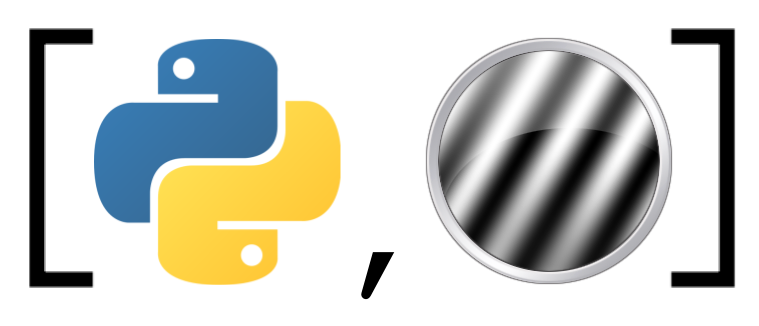Installation#
This pages describes how to download and install the software and materials needed for this course.
Python#
For this course, we need a working installation of Python. There are two options: you can download Python yourself (see below) or you can use an online environment preconfigured with a working Python installation.
Online access to Python#
For students of the Research Master Psychology, we have set up an external server with Python (through Jupyterhub, which is explained here) which can be used to do the tutorials of week 1; so no need to download Python yourself. The course’s Canvas page outlines how to access the server. Alternatively, you may use Binder, which is a service that provides an online Python environment with the course’s materials. Note that our own Jupyterhub instance is only accessible to students from the Research Master Psychology who are enrolled in the “Programming for Psychology” course. Note that you must be connected to UvA VPN to be able to access the UvA server.
The tutorials of week 1 are embedded on this website as well (i.e., the pages on the left with the (T)), but these are not interactive, i.e., you cannot add, edit, or run the code. To start the tutorials as interactive notebooks, click on the “rocket” button on the top right and choose JupyterHub (UvA students only) or Binder (anyone). This will launch an online environment in which you can interactively run the material. Note that the “rocket” button is only available for actual tutorials.
In the online environment, you’ll see a lot of files. The course material is stored in the tutorials folder. The solutions folder contains the same material, but with solutions to the exercises in the tutorials. You can ignore the rest of the files (which have to do with configuration and the contents of this website).
Warning
Note that Binder does not save your notebooks! After you quit Binder (or it times out after an hour of inactivity), all progress is lost (but you can download your notebooks/files). Our own Jupyterhub does save the files.
More information on how to get started with the tutorials, go to the week 1 page.
Installing Python on your own computer#
If you want to install Python on your own computer, we highly recommend you install Python through the Anaconda distribution. In the box below, you can find detailed installation instructions (thanks to the Netherlands eScience Center) specific to your operating system (Mac, Windows, or Linux).
After you have installed your own Python distribution, you can check whether it is working correctly by opening a terminal (on Mac/Linux) or Anaconda Prompt (on Windows) and running the following:
python -c "import sys; print(sys.executable)"
This command should print out the location where you installed Python, e.g., /Users/your_name/anaconda3/bin/python (on Mac) or C:\Users\your_name\anaconda3\bin\python (on Windows).
PsychoPy#
In the second week of the course, we are going to use PsychoPy, a Python-based software package, to create simple experiments. There are two ways of installing PsychoPy: installing the core Python package psychopy and installing the complete “standalone” PsychoPy software package. We highly recommend installing the “standalone” version (because it also includes the PsychoPy Builder interface), but we explain both approaches in turn.
PsychoPy standalone version (recommended)#
Instead, we highly recommend installing the “standalone” version of PsychoPy. The standalone version does not only contain a working version of the psychopy package, but also a custom Python distribution specifically designed to work with PsychoPy, as well as a neat code editor and even a graphical interface (the PsychoPy Builder interface) to create experiments without programming. Students of the “Programming in Psychological Science” should install the standalone PsychoPy version.
To download the standalone version, go to this page and click on the big blue download button.
Warning
For some (?) Windows users, the PsychoPy website states “To install PsychoPy on Windows we recommend installing PsychoPy through pip”. Don’t do this (because it doesn’t include the Builder interface). Instead, click on the link PsychoPy releases on github and download the latest .exe file (currently, StandalonePsychoPy3-2020.2.10-win64.exe).
To test whether the standalone PsychoPy installation was successful and everything works as expected do the following:
Start PsychoPy (this should open three windows);
Make sure you are in the PsychoPy Builder window;
In the menu, click Demos → Unpack demos, and select a location to unpack the demo experiment files;
Click on Demos again and then on stroop, which should open
stroop.psyexpin the PsychoPy Builder;Click on the green “play” button (run experiment);
After a couple of seconds, you should see a pop-up prompting for a “session” and “participant number”;
Fill in some number (e.g., 01) and click on Ok to start the experiment;
Your screen should turn black and start the experiment!
PsychoPy Python package#
If you have a working version of Python already, you can also work with PsychoPy by installing the psychopy Python package. This is only recommended if you are experienced with managing Python environments and running things on the command line in general.
The psychopy Python package contains all the functionality you need to run PsychoPy experiments in “script mode”, i.e., writing your experiment as a Python script (e.g., my_experiment.py) and running it on the command line (e.g., python my_experiment.py). This means that this installation of PsychoPy does not include the Builder functionality nor the PsychoPy Code editor.
There are several ways to install the psychopy package, but (assuming you installed Python through Anaconda) the easiest way is probably through conda (the Anaconda package manager). Assuming you have downloaded the material (check the section Downloading the material below), there should be a file with the name psychopy-env.yml in the root of the downloaded folder.
Open a terminal (or Anaconda prompt if you are on Windows), navigate to the root of the materials folder, and run the following:
conda env create -n psychopy -f psychopy-env.yml
This will create a new Python environment (using Python version 3.10) with the psychopy package and all its dependencies. This may take 5 to 10 minutes or so. To activate this environment, run the following in your terminal:
conda activate psychopy
Make sure that whenever you want to run (or test) your PsychoPy experiments, the “psychopy” environement is activated in your terminal. To test whether the installation (and activating the environment) was successful, navigate to the root of the materials folder in your terminal (if you hadn’t done so already) and run the following:
python psychopy_test.py
If your installation was successful, this should open a small, rectangular window showing some text. Press enter to close the window.
Tip
If you’re installing the psychopy Python package (instead of the standalone version), you still need a code editor to write your experiment. You may use any plain-text editor (e.g., Notepad++, Atom, or Sublimetext). Personally, we like Visual Studio Code.
Downloading the material#
We use Jupyter notebooks for our tutorials. The materials are stored on Github and can be downloaded as a zip-file by clicking on the link below:
After downloading the materials, please unzip the folder. The resulting directory has the following structure and contents (the # symbols represent comments/information):
intropy # Directory root
│
├── LICENSE
├── README.md
├── build_book
│
├── intropy # Directory with materials
│ │
│ ├── _build #
│ ├── _config.yml #
│ ├── _toc.yml #
│ ├── config #
│ ├── getting_started #
│ ├── gradebook.db #
│ ├── img #
│ ├── index.md #
│ ├── misc #
│ ├── nbgrader_config.py #
│ ├── references.bib #
│ │
│ ├── solutions # Tutorials WITH solutions
│ │ ├── week_1 # Jupyter notebook tutorials
│ │ └── week_2 # Files + solutions of PsychoPy tutorials
│ │ ├── Builder
│ │ └── Coder
│ │
│ ├── tutorials # Tutorials
│ │ ├── week_1 # Jupyter notebook tutorials
│ │ └── week_2 # Files needed for PsychoPy tutorials
│ │ ├── Builder
│ │ └── Coder
│ │
│ ├── week_1 # Website pages week 1 (can be ignored)
│ └── week_2 # Website pages week 2 (can be ignored)
│
├── requirements.txt # Required packages for week 1 (and book)
└── test_material # Test Jupyter notebooks (for developers)
The only revelant directories are the intropy/intropy/solutions and intropy/intropy/tutorials directories, which contain the tutorials with and without solutions included, respectively.
Note that students from the Research Master course do not need the materials from week 1 (which are already on the server), only the materials from week 2 (because PsychoPy programs need to be run locally on your computer).
Warning
If you work with your own Python installation, you need to install additional Python packages to make sure all material from week 1 works as expected. To do so, open a terminal (Mac/Linux) or Anaconda prompt (Windows)
and navigate to the root directory of the downloaded materials (cd path/to/downloaded/materials) and run the following:
pip install -r requirements.txt
Note that this is not necessary if you use Binder (or the UvA JupyterHub) as your Python environment!
Before you start working on the course materials, read the next page on the Jupyter ecosystem.